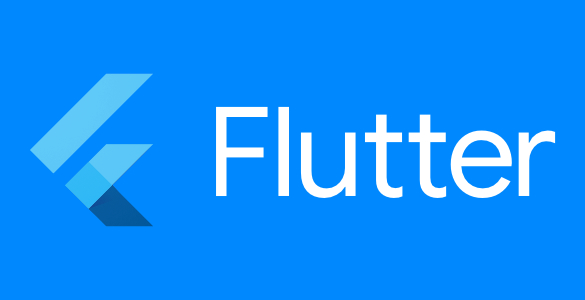
10 Must-Know Flutter Widgets to Build Stunning Apps Today!
10 Must-Know Flutter Widgets to Build Stunning Apps Today!
When it comes to building apps that are fast, beautiful, and highly interactive, Flutter is the go-to framework for developers. Why? Because everything in Flutter is built with widgets. Widgets are the building blocks of any Flutter app, giving developers the flexibility to craft stunning interfaces that captivate users.
In this guide, we’ll explore 10 must-know Flutter widgets that can take your app to the next level. Whether you’re building an e-commerce platform, a social media app, or a business dashboard, these widgets will help you create amazing designs and smooth functionality with ease.
Why Widgets Are the Core of Flutter Development
Flutter’s unique widget-based system is what makes it stand out from other frameworks. Here’s why:
Everything is a Widget
In Flutter, every part of your app is made up of widgets, from the smallest button to entire screens. This makes it incredibly easy to design and customize every detail of your app.
Fast and Flexible Development
Widgets are reusable, which means you can quickly build complex UIs by combining smaller components. This modular approach also makes updates and changes faster.
Cross-Platform Consistency
Since Flutter widgets render directly to the screen, your app will look and feel consistent on both iOS and Android, without needing separate codebases.
Now that you know why widgets are so powerful, let’s dive into the 10 must-know Flutter widgets that every app developer—and business owner—should know about.
1. Container: The Swiss Army Knife of Layouts
The Container widget is one of the most versatile widgets in Flutter. Think of it as a box where you can define properties like size, padding, margins, borders, and background colors.
What You Can Do With It:
- Create cards or sections with custom styling.
- Add padding or margins to space out elements.
- Design visually distinct content blocks.
Example Use Case:
In an e-commerce app, you could use a Container to display a product card with a border, shadow, and padding.
Container(
padding: EdgeInsets.all(16.0),
decoration: BoxDecoration(
color: Colors.white,
borderRadius: BorderRadius.circular(8.0),
boxShadow: [BoxShadow(blurRadius: 10, color: Colors.grey)],
),
child: Text('Product Name'),
)
2. Column and Row: Your Layout Besties
Need to organize widgets in a straight line? Meet Column and Row.
What They Do:
- Column: Align widgets vertically.
- Row: Align widgets horizontally.
Example Use Case:
Use Row for a navigation bar or Column for stacking text and images in a profile page.
Column(
children: [
Text('User Name'),
Image.network('https://example.com/avatar.png'),
],
)
3. Stack: Create Layered Designs
The Stack widget allows you to layer widgets on top of each other. This is perfect for creating complex, visually stunning designs.
What You Can Do With It:
- Add text overlays on images.
- Position elements absolutely.
- Create banners or interactive hero sections.
Example Use Case:
In a real estate app, use Stack to overlay property details on top of an image.
Stack(
children: [
Image.network('https://example.com/house.png'),
Positioned(
bottom: 10,
left: 10,
child: Text('4 Bed, 3 Bath'),
),
],
)
4. ListView: The King of Scrollable Content
The ListView widget is a must for displaying lists of data. It’s scrollable, efficient, and easy to use.
What You Can Do With It:
- Display chat messages, product lists, or news articles.
- Load dynamic data from APIs.
Example Use Case:
In a food delivery app, use ListView to show a scrollable menu of dishes.
ListView(
children: [
ListTile(title: Text('Pizza')),
ListTile(title: Text('Burger')),
ListTile(title: Text('Sushi')),
],
)
5. GridView: Perfect for Galleries and Grids
Need to display content in a grid? The GridView widget is here to help.
What You Can Do With It:
- Create image galleries or product grids.
- Display dashboard tiles or categories.
Example Use Case:
Use GridView in a portfolio app to display a gallery of work.
GridView.count(
crossAxisCount: 2,
children: [
Image.network('https://example.com/image1.png'),
Image.network('https://example.com/image2.png'),
],
)
6. GestureDetector: Add Interactivity
The GestureDetector widget makes your app interactive by detecting user actions like taps, swipes, and drags.
What You Can Do With It:
- Create custom buttons.
- Implement swipe gestures.
- Add drag-and-drop functionality.
Example Use Case:
In a photo app, use GestureDetector to let users swipe through images.
GestureDetector(
onTap: () {
print('Image tapped!');
},
child: Image.network('https://example.com/image.png'),
)
7. Hero: Smooth Transitions Between Screens
The Hero widget makes transitions between screens seamless and visually appealing.
What You Can Do With It:
- Animate shared elements between screens.
- Add fluidity to navigation.
Example Use Case:
Use Hero to transition from a product list to a detailed product view in an e-commerce app.
Hero(
tag: 'productImage',
child: Image.network('https://example.com/product.png'),
)
8. AnimatedContainer: Add Subtle Animations
The AnimatedContainer widget lets you animate changes to size, shape, or color without complex code.
What You Can Do With It:
- Animate layout changes.
- Add smooth transitions to UI updates.
Example Use Case:
Use AnimatedContainer to highlight selected items in a list.
AnimatedContainer(
duration: Duration(seconds: 1),
color: isSelected ? Colors.blue : Colors.grey,
)
9. FutureBuilder: Display Asynchronous Data
The FutureBuilder widget makes it easy to display data from APIs or databases.
What You Can Do With It:
- Show loading states.
- Render data dynamically.
Example Use Case:
In a weather app, use FutureBuilder to display the current temperature fetched from an API.
FutureBuilder(
future: fetchWeatherData(),
builder: (context, snapshot) {
if (snapshot.connectionState == ConnectionState.waiting) {
return CircularProgressIndicator();
} else {
return Text('Temperature: ${snapshot.data}');
}
},
)
10. SliverAppBar: Elegant, Scrollable App Bars
The SliverAppBar widget lets you create dynamic headers that shrink, expand, or disappear as users scroll.
What You Can Do With It:
- Add visually striking app headers.
- Create immersive scroll effects.
Example Use Case:
In a news app, use SliverAppBar for a collapsing header with a featured article image.
SliverAppBar(
expandedHeight: 200.0,
flexibleSpace: FlexibleSpaceBar(
title: Text('Featured Article'),
background: Image.network('https://example.com/featured.png'),
),
)
Why Work with a Professional App Development Company?
Creating stunning apps using these widgets requires experience and attention to detail. At Appcelly, we specialize in using Flutter’s widget system to build beautiful, high-performance apps tailored to your business goals.
- Custom Solutions: We design and implement widgets to fit your unique app requirements.
- Expert Guidance: From UX design to performance optimization, we ensure your app stands out.
- End-to-End Development: We handle everything from concept to deployment.
Conclusion
Flutter widgets are the secret to building stunning, user-friendly apps. Whether you need smooth transitions, interactive elements, or elegant layouts, these widgets have you covered.
Ready to turn your app idea into reality? Contact us today to see how we can help you build an amazing app with Flutter!